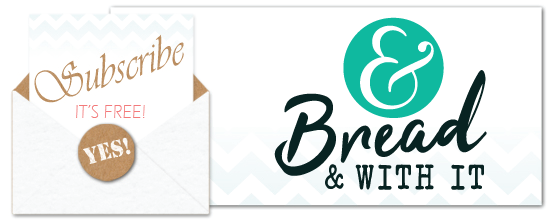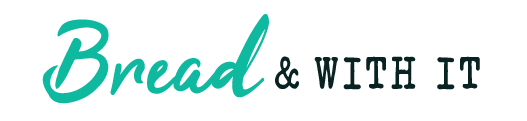It has officially been one week since I purchased my domain and hosting service for Bread & With It through Blue Host and It has been one very busy week! So far I have spent a lot of time customizing my WordPress site and making posts. I didn’t want my site to look exactly like what they offered me in the template so here are some tips about the main customization areas, widgets, and plugins.
When you purchase your domain name and hosting service though Blue Host, they are going to set everything up right then and there. You input your account information and then you will be logged into your account. This is the “back end” view of your website.
 The main areas you need to get associated with are:
The main areas you need to get associated with are:
1. Dashboard:
The dashboard is basically a summary of activity and content on your site.
2. Appearance:
This is where you are going to do your minor customization. First you want to pick a theme, then make the changes you want from there. Your options are available to you in this menu area. Do not go to the editor and begin making changes to the html, css, and php coding without understanding how to make a child theme. I actually chose not to follow these steps and downloaded a plugin called: Orbisius Child Theme Creator. Which leads me to:
3. Plugins:
The plugins area is VERY helpful. It helps you customize your website in so many ways without having to get into the coding of everything. These are some free plugins I downloaded that I recommend:
- Akismet – comes with your install and protects you from spam comments
- Category Grid View Gallery – I use this for all my “gallery displayed” images on my homepage. I love this look and I have many ideas for future use.
- Facebook – which adds the little Facebook “like” and “share” buttons to my posts.
- Image Widget – which lets me add images to my widget area.

- JR Favicon for WordPress – added my icon to the address bar and books marks when a user attaches a bookmark of my website page.
- Pinterest “Pin It” Button Lite – This adds all the “pin it” buttons to my posts.
- Widget Logic – gives me more control over which pages my widgets are displayed on.
- WordPress Ad Widget – makes it so that I can insert my ad codes into my widgets.
- Jetpack – this comes with your install, however I had issues with log-in and their support team hasn’t gotten back to me about it. I don’t know if I would recommend them, but I hear there lots of features that are very useful with Jetpack. I wouldn’t know…


4. Widgets:
Widgets are very handy. Widgets are located in the Appearance section of your menu. This lets you customize your “main widget area” (mine is on the bottom of my website page) and “secondary widget area” (mine is on the right). I set up my subscription box, tag cloud, a few ads, and a little flyer asking that my followers “like” me on Facebook in my secondary widget area.
Once you customize everything how you like it, it’s just a matter of making posts. This is my first week and I have six posts to get me started. There seems to be a lot of support from my viewers, which I will discuss in my April 2014 income report post.

Sign up below for my email updates to watch me learn how to monetize my blog while I share with you all about making money blogging. This is separate from the Bread & With It Newsletter. This is where I will solely talk about the financial growth, traffic and tools used to grow Bread & With It.